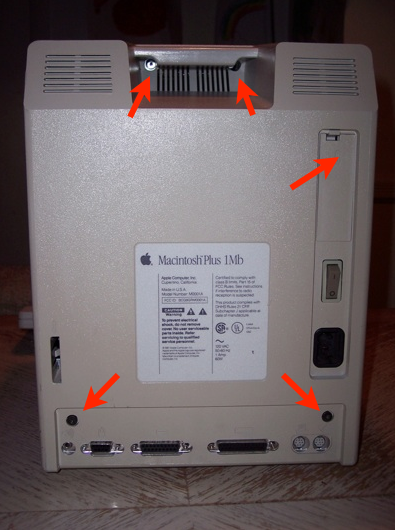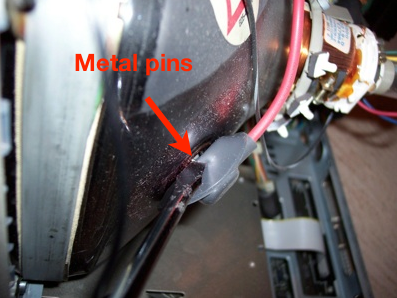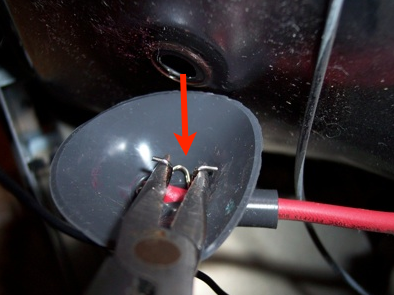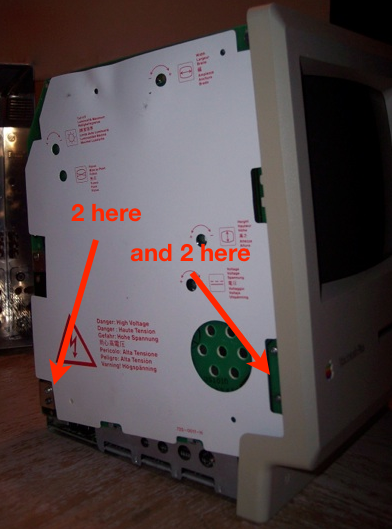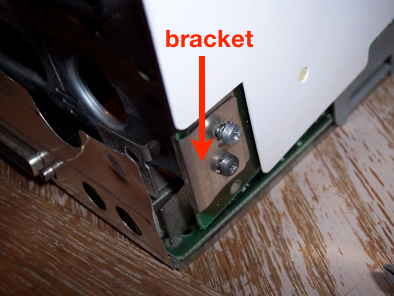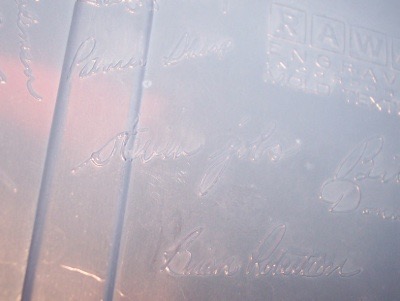I scored this Mac Plus on ebay for $20.00. Probably one of my best finds yet.
Overall, the color is very nice. Not a lot of aging. The keyboard and mouse look great, but as you can see, the back shows a little yellowing. I‘ll have to treat that with some peroxide.

First thing’s first. I’ll have to crack this thing open, and strip the guts out.
There are 5 torx screws that need to be removed. There are two up in the handle. You’ll need a long T9 screwdriver in order to reach them.
There are two more screws above the I/O ports, and one behind the battery holder.
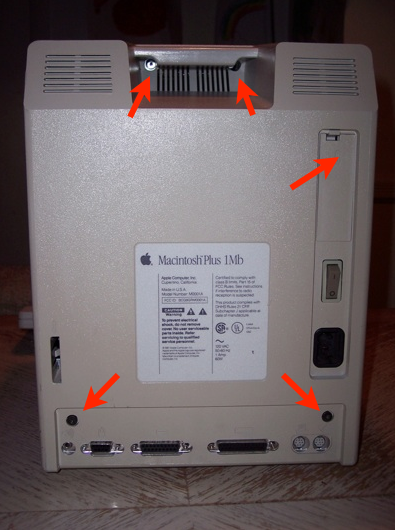
That’s a 4.5V “523” battery. Looks like a AA, only bigger.

The back panel just slides off. You may have to give it a wiggle.
Here’s what you’re looking at:
A. The sweep/power supply board
B. The CRT
C. Floppy Drive
D. Main housing assembly
E. Main board

The first thing you have to do is discharge the CRT.
WARNING: This is very dangerous business, so be very careful. CRTs can hold up to and in excess of 10 KV! You’ve been warned!The grey suction cup thingy on the back of the CRT with the red cable is called a “yoke” Behind the yoke is a small metal clip. You have to short the clip to the grounding nut on the frame.

Make sure the unit is off and the power cord has been removed. Power cycle the unit to drain the power supply.
Take a clip lead and clip one end to a screwdriver. Clip the other end to the grounding nut.

Slide the screwdriver into the yoke and touch the clip. When I did it, there was no snap, crackle, or pop. No sparks, no nothing, Very anti-climactic. Don’t expect a fireworks show, but be sure that you have touched the clip.
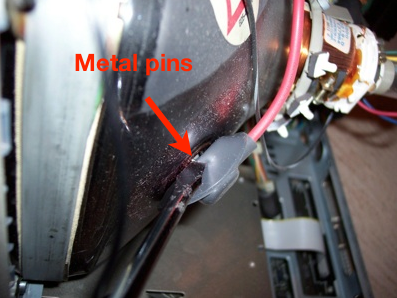
Now that the CRT is discharged, I can touch it. Pulling back on the yoke shows the metal clip. You have to squeeze the sides together to get it out. It’s kind of like a binder clip.
Just reach in there with a pair of pliers and squeeze together...

... then pull. It just comes right out.
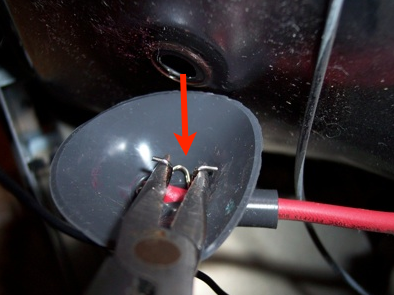
Next up is removing the sweep/power supply board. There are 3 connectors that have to be removed. You see here, I have already removed #2 and #3.

Spin the unit around and look for 4 screws on the side. They have to be removed.
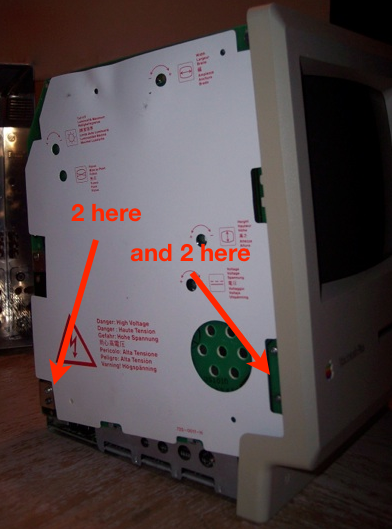
This bracket also comes off once you remove these two screws. Make sure you take note of which side is facing out. Make sure it goes back on the same way during reassembly.
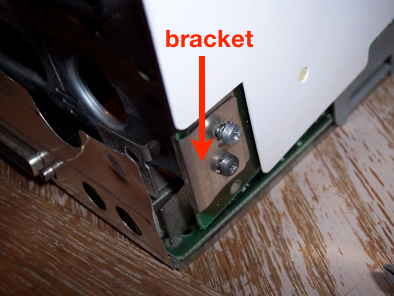
Once you have removed the 3 connectors and the 4 screws, the board can just simply be lifted up and out.

Next up is the CRT.
There are 4 screws that secure it to the front panel.
Remember, hold the CRT from the sides, don’t touch the back coil or wires.

Flip the unit on its front to remove the 4 CRT screws and then lift the tube straight up.
Place the CRT in a safe spot.

Now that the CRT is removed, all that’s left is the main assembly and the logic board.
Remove the 2 connectors that lead to the main board. One being the floppy drive connector, the other being the one that went to the sweep/power board.

Flip the unit over again and remove the bottom shield. It’s not attached by anything and should just fall away.

Grab the main board and pull it straight up.

And there she is. 8 MHz with a whopping 1Mb of RAM.

Turn the frame back around again and remove the three screws securing the main housing to the front panel.

Turn to the other side and remove two more.

After those five screws have been removed, the main housing with the floppy drive still intact can be pulled away.

And that’s it. The front panel has been freed.

I always liked the inside of classic Mac cases. They are engraved with the designers’ signatures...

... including Steve Jobs himself!
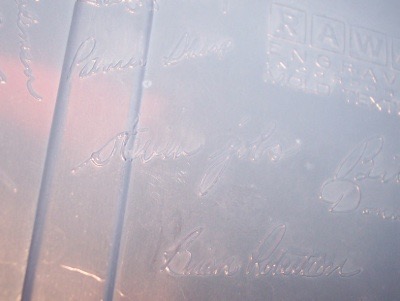
One thing I learned from the LC III restoration trial run, is that that Apple logos do not like peroxide. So I have to remove the logo. I stuck a metal drill bit in the hole from behind and hammered it out.

One Mac Plus case all ready for dipping.

Next up is the restoration...